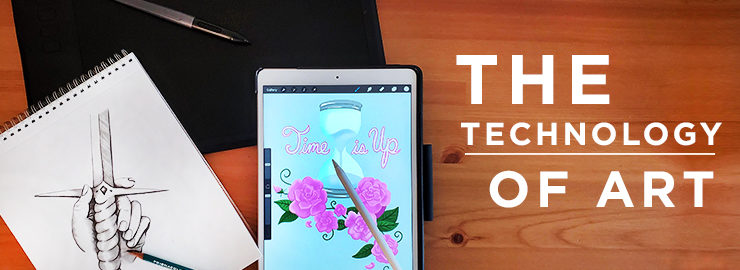
I’ve always loved drawing ever since I was old enough to hold a pencil. Whenever people would ask me what I wanted to be when I grew up, I would always say an artist. Of course, my parents were picturing a starving studio artist and were hoping for so much more for me. For the longest time, I wondered how I could ever create art for a living. When choosing a major in college, graphic design seemed like the obvious choice. I could create art but also get paid for it! Graphic design has changed so much because technology has made it easier than ever for artists to create. I’ve used a few different tools in my never-ending search for easy but professional art creation.
In my mind, nothing can ever replace pencil and paper. That has always been the easiest method for my art creation because I have the most control and it really showcases my hand drawing skills. There really is nothing like holding a sketch book full of your best ideas, but making them useful in today’s marketing and advertising world presented a challenge. My graphic design college courses mostly focused around desktop publishing and typography. Both of these are useful in the artistic world, but I was always looking for a better way to integrate my drawing skills and really create art while still having a professional look. The first tools I began using were a hand drawing on vellum, a scanner, and Photoshop. I quickly learned that my hand drawings could be integrated into my design work after all! Once my drawing was scanned into Photoshop, I could make quick edits and clean up my work for a final design. I could hit Ctrl-Z and there would be no residual eraser marks on my piece! However, I began realizing how tedious and imprecise using a computer mouse was. I wasn’t achieving the look I had been hoping for.

Over the course of the last couple of years, I’ve been working with a Hurion external drawing pad while using Photoshop or Illustrator. It’s able to simulate the control of a real pencil when using the pen and drawing pad. It allows me to draw with my normal grip and the pad can sense different degrees of pressure so it controls the opacity and thickness of my stroke just like it would on a piece of paper. I love this tool when I’m looking for a very specific shape that I can’t create using just the computer mouse. Often times, I will use this pad in conjunction with the mouse if I need to resize or move an element. The first and second examples below are very symmetrical and the sizing and positioning of each of the elements is very important. It is very difficult to exactly duplicate an element by free hand drawing. Once I’ve drawn the element that I like, I can duplicate it and reposition as needed. One drawback with this tool is that you have to keep the pad and pen batteries charged in order to use them without cords getting in your way. Also, the position on the pad isn’t necessarily the same location on your screen so it takes an extra minute to find your spot. This makes hand written elements a bit hard because the lack of control in positioning between the pad and the screen.

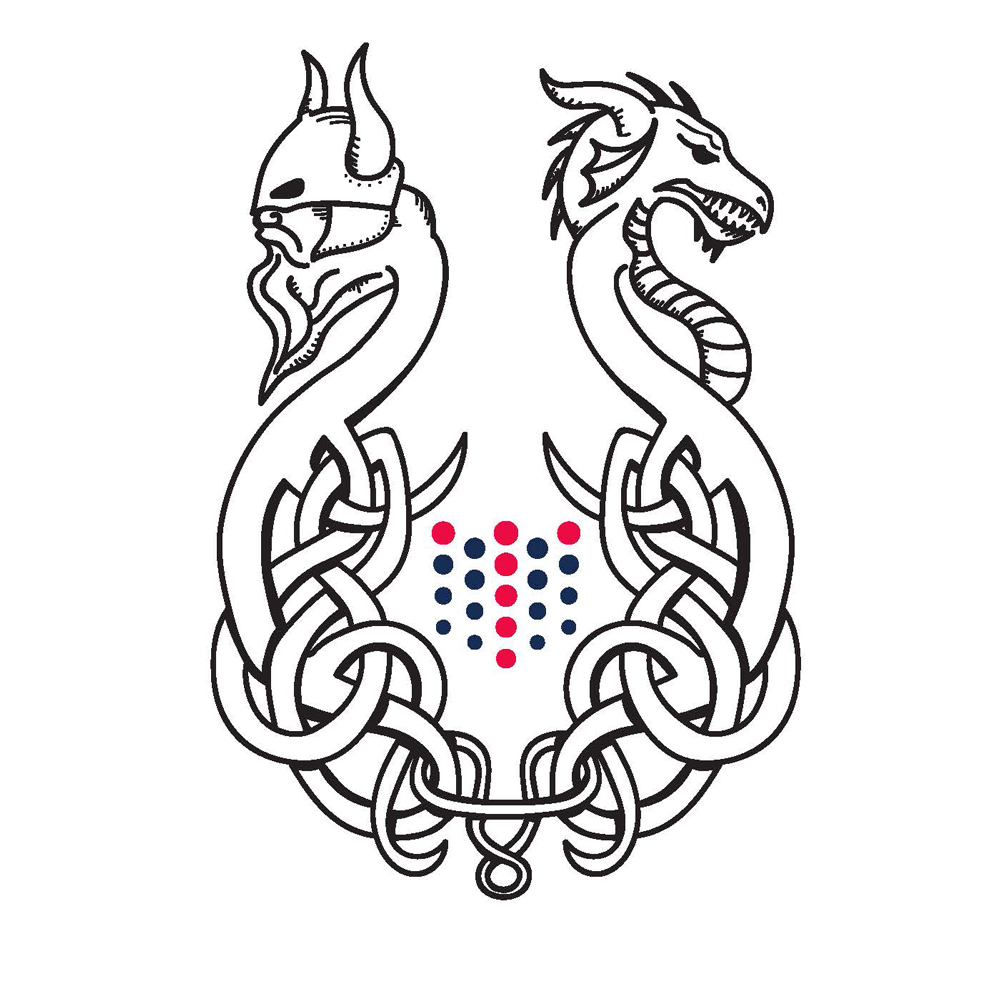

Last fall, I decided to treat myself to a new personal iPad. I find that I want to expand my personal portfolio and continue to brush up on my artistic skill, but at the end of a long day, sitting up at a computer or pulling out my sketch book are the last things on my mind. Once I bought the iPad, I found Procreate and it is my new favorite design tool. I can keep up with my art right from my couch! The Apple pencil is easy to grip and I can freehand draw with ease right onto the screen. It also has pressure sensors and you can tilt the pencil to get a different texture and opacity as you would with a real pencil and paper. It’s very similar to Photoshop in that the program has layers and masking techniques. All of my art pieces are kept on my iPad so it’s kind of like carrying around a sketch book of completed art. A couple of draw backs of Procreate are that everything created in this program will be a raster image. It does not have the vector capabilities of Illustrator. Also, this program does not have a perfect shape tool. Instead, it uses a Quick Shape tool which allows you to hold down the pencil while making a line or shape and it will automatically make the shape perfect or straight. It does not fix your line thickness which can make an ellipse or square somewhat wonky. This program is really more like hand drawing because I have to be as precise as I can with my hand. In the below Greasy’s example, I had to try to get the building shape as even as possible by hand trying to utilize the Quick Shape feature. However, the sign lettering was easy to create since I was drawing right onto the screen and I could get very precise with the positioning. Lastly, because the drawing is done with a set of pre-loaded brushes, I get this tiny, nagging feeling of cheating my way through a piece. It’s almost too easy to create something – maybe I’m just too old fashioned!

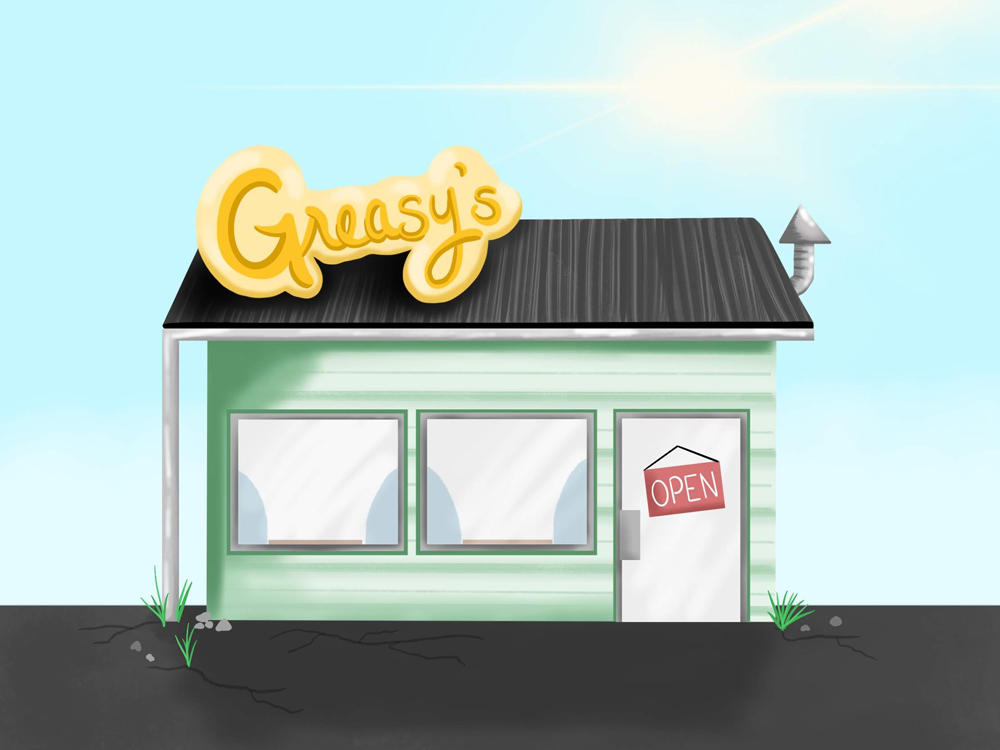
I still use all of these methods in my work today. It depends on the piece and what it will be used for in the end that determines which tools I will use. I like that technology is making it easier for me to keep up with and enhance my work, but, of course, the traditional, 2D mediums will never be phased out of my portfolio. I’m excited to see where this new decade of art technology takes us!
0 Comments
Leave a Comment